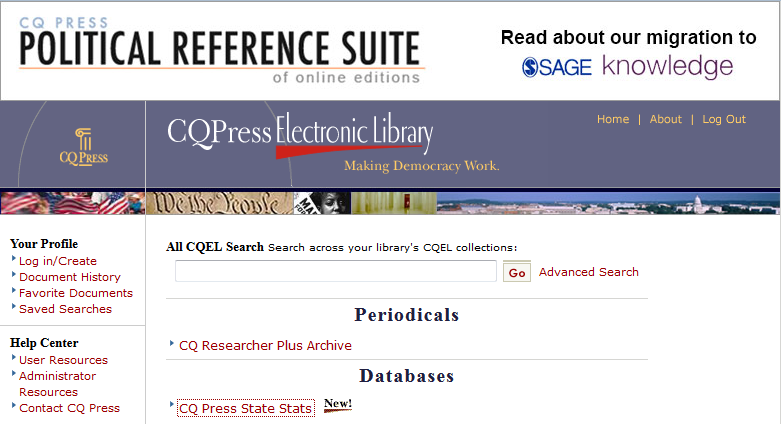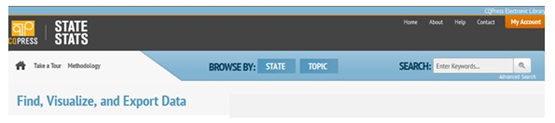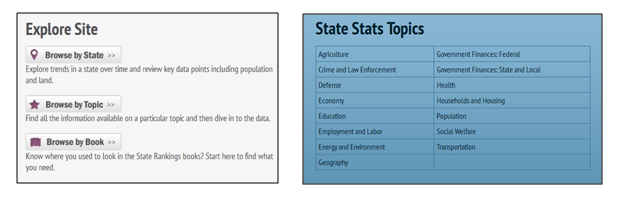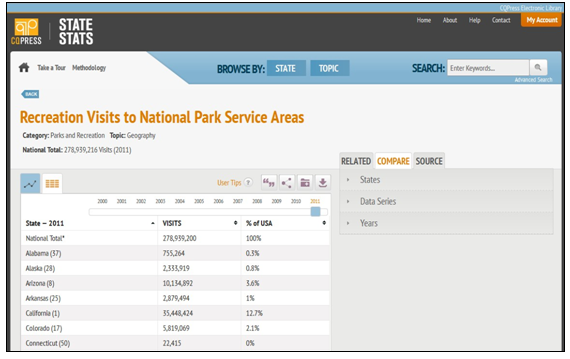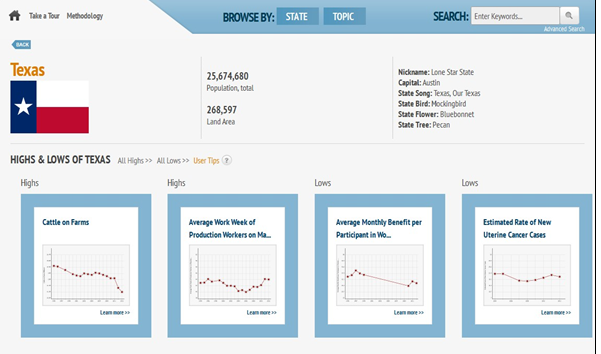Interested in downloading e-books?
Want to learn more about e-readers and tablets?
.jpg) |
| Nexus 7 |
 |
| Nook Simple Touch |
Check-out an e-reader or tablet today! This semester, three ACC Libraries -- CYP, RGC, RVS -- have a limited number of Nook e-readers and Google Nexus tablets available for checkout as part of a pilot project!
You'll be able to download e-books, apps, and more! Contact a participating library for more information. Devices are available for a 2-week check-out on a first-come, first-served basis.
Questions? Call:
- CYP Library 512-223-2037
- RGC Library 512-223-3068
- RVS Library 512-223-6005
Q & A's.... (also see the E-Reader/Tablet Pilot Information Guide for more details).
What is an e-reader/tablet?
An e-reader is a portable device
used to read electronic versions of books (e-books). A tablet is a mobile
computing device that works with applications that can be downloaded to the
device.
What type of e-reader/tablet is available at Austin Community College
libraries?
The Cypress Creek, Rio Grande, and
Riverside Libraries have a limited number of Nook Simple Touch e-readers as
well as Google Nexus tablets.
How do I reserve an e-reader/tablet?
E-readers and tablets are available
on a first come-first serve basis.
How will I know when the e-reader/tablet is available?
You can check the ACC Library
Catalog for availability status.
How long can I keep an e-reader/tablet?
E-readers and tablets can be
checked out for two weeks with no renewals.
Where do I pick-up/return the e-reader?
The e-reader or tablet must be
checked out from and returned to the same library. Participating libraries
include the Cypress Creek, Rio Grande, and Riverside Libraries.
What happens if the e-reader is damaged or lost?
Library staff will determine the
extent of the damage and will assess repair/replacement costs as well as any
other fees.
What can I read on the e-readers/tablets?
Both e-readers and tablets can be
used to read e-books, e-textbooks, as well as magazines and other digitized
media.
How do I use the e-readers/tablets?
Instructions are available on how
to download e-books and get started with both the e-reader and tablet.
What if the battery runs down while I have the e-reader/tablet checked out?
Both a wall plug and USB cable are
provided at check-out to ensure that the device can be charged if needed.
Can I load my own e-books on the e-reader/tablet?
Yes, you are welcome to load your
own e-books on either the e-reader or tablet.
Can I read the library’s e-books on my own personal device?
Yes, you can download and read ACC
Library e-books on your own e-reader/tablet. Some devices may not be
compatible.
Where do I find more information on using an e-reader/tablet?
The E-reader/Tablet Pilot Information Guide
is your best source of information on
using our e-readers and tablets. Library reference staffs at the Cypress Creek,
Rio Grande, and Riverside Libraries are also available to assist you with the
devices.